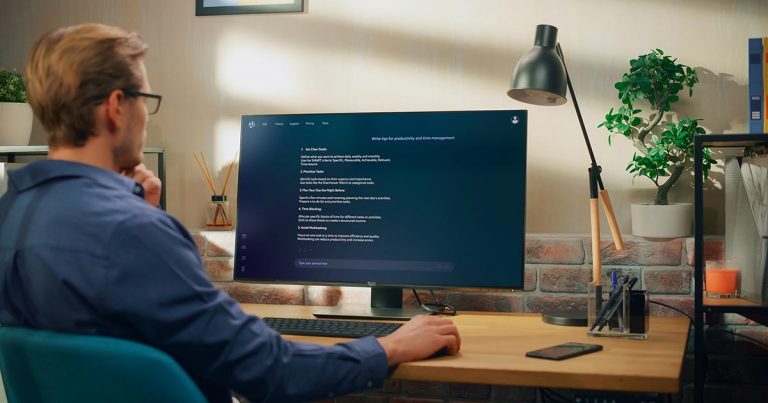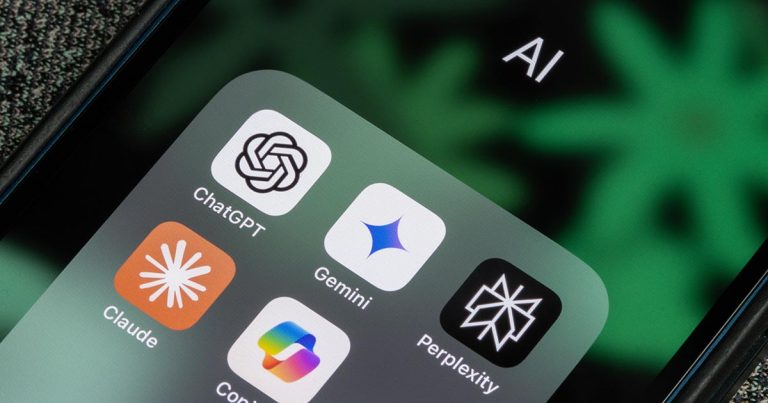Our team utilizes Adobe Photoshop frequently to edit, resize, change format, and crop images for web usage. Photoshop is a great tool with a large variety of uses. However, it can easily be overwhelming with the number of tools and settings nested within the program. Our team has collected some of our most used shortcuts to easily find tools and edit images. Learning these shortcuts will help increase your productivity and make Photoshop a more easily navigable space. Listed below are the shortcuts for both Windows and Mac computers.
Function | Windows | Mac |
|---|---|---|
Undo | control + z | command + z |
Copy | control + c | command + c |
Paste | control + v | command + v |
Zoom In | control + + | command + + |
Zoom Out | control + – | command + – |
Fit On Screen | control + 0 | command + 0 |
Hue/Saturation | control + u | command + u |
Change Image Size | control + alt + i | command + option + i |
Scale Proportionally | hold shift while resizing | hold shift while resizing |
Change artboard size | control + alt + c | command + option + c |
Show Rulers | control + r | command + r |
Free Transform | control + t | command + t |
Flatten Layers | control + alt + shift + e | command + option + shift + e |
Merge Visible Layers | control + shift + e | command + shift + e |
Bring Layer Forward | control + ] | command + ] |
Send Layer Backward | control + [ | command + [ |
Show/Hide Layers Panel | F7 | F7 |
Create New Layer | shift + control + n | shift + command + n |
Select All Layers | control + alt + a | command + option + a |
Show/Hide Brush Panel | F5 | F5 |
Save for Web & Devices | control + shift + alt + s | command + shift + option + s |
Increase Brush Size | [ | [ |
Decrease Brush Size | ] | ] |
Fill | shift + F5 | shift + F5 |
Increase Brush Hardness | } | } |
Decrease Brush Hardness | { | { |
Bring Forward the Magic Wand Tool | w | w |
Bring Forward the Rectangular Marquee | m | m |
Bring Forward the Eyedropper | i | i |
Bring Forward the Lasso Tool | l | l |
Bring Forward the Crop Tool | c | c |
Bring Forward the Eraser Tool | e | e |
Bring Forward the Rectangle Tool | u | u |
Bring Forward the Spot-Healing Brush | j | j |
Bring Forward Gradient Tool | g | g |
Bring Forward Brush Tool | b | b |
Bring Forward Hand Tool | h | h |
Bring Forward Pen Tool | p | p |
Utilizing these shortcuts will help improve your workflow and speed in Photoshop. You will also benefit from not having to click through Adobe’s complex menu nesting system. While the shortcuts may be difficult to remember at first, the more you use them, the more they will become an automatic pattern.